#Computer not responding to ctrl alt delete
Explore tagged Tumblr posts
Text
CTRL ALT DELETE- Task Manager (Vox/Reader)
Something's up with Vox and you offer to help troubleshoot- it both does and does not go how you're expecting it to.
https://archiveofourown.org/works/54688282

The least serious thing I've ever written: inspired by the time i started a timer in class one day to see how long my teacher talked about her son instead of teaching us; i ended up realizing 4 months later that i never stopped the timer and it was just running in the background and making my shit slow that entire time lmao there's a screenshot in the ao3 notes
Tags: Stress Relief, Sexual Tension, Chair Sex, Vaginal Fingering, Begging, Computers. Dirty Talk, very basic knowledge of computers
<3<3<3<3<3<3
Your new boss seemed stressed.
Not in the usual way that he was stressed, either- the note from the assistant you had replaced was that usually when Vox was having an off day he would call for Valentino or have you pull a list of low earners for the month, banishing you from the room in either case. But he hadn’t spent any time with Val in months, basically the entire time that you’d been working with him as a personal assistant after getting promoted from a stage grunt for the news channel.
You had thought for a bit that he might make a move- that maybe that was why he promoted you, that he was charmed enough by you to end the on/off thing he had going on with Val, which made sense based on the timing. But when you tested that theory recently- made double entendres, brushed your hands against his arms or leg or back, blatantly invited him out for dinner and drinks- he didn’t seem interested. He declined your invite, allowed you to touch him without being overcome with lust, and the sex jokes just seemed to go whoosh.
Right over his head.
He was on edge and twitchy. He took longer to respond to things than he normally did, his processors slow, occasionally getting a ‘buffering’ message that flashed across his screen when someone asked a question. His hypnotic eye seemed to be suffering as well, the swirls having slowed down now to the point that they were no more mesmerizing than watching paint dry. It was frustrating and enraging him, and in turn frustrating you- he was fucking hot when he was angry, which didn’t help your attraction to him that he was ignoring.
He was sitting at his desk in the control room when you entered, head in his hands as he stared at a piece of paper on his desk. The monitors were all lit behind him, showing recorded footage of the Tower throughout the day- you spotted a short recording of yourself talking to some of the marketing team a few hours ago. Like a Valentino caricature he read the paper, blinked his eyes a couple times, read it again. Picked it up and pulled it closer to his face like that would help, and his screen scrolled the words along the bottom like his internal system was trying to transcribe it so something he could understand. He finally dropped the paper with a groan, letting it flutter to the floor where it slipped under his chair and stopped just before you.
“Are you okay, sir?” The question is out before you can stop it, and as was the normal recently it took a few minutes for him to answer.
“I don’t know what’s wrong with me,” he muttered, swiveling around to look at you. He clutched the sides of his screen, eyes narrowed and mouth delayed in its movements as he spoke. “I feel like I can’t focus on anything. I can’t process anything. My- just, fucking everything is slow and useless in my head right now! How am I supposed to be a master media manipulator when I can’t fucking concentrate for more than two minutes at a time?”
“You have seemed more… stressed than usual,” you agree. “Are none of your usual relaxing activities helping? Or have you done any troubleshooting?”
He raises an eyebrow. “Pardon?”
“Troubleshooting,” you say again, and at his blank stare you chuckle a little. “You know, doing a couple ‘quick fix’ things to see if that’s what’s causing the problem. Do you have like, a cache or something that you have to clear? An archive dump to get rid of old files?” You let your eyes track his body from top to bottom. “I’m not super familiar with how your… anatomy works?”
God, but you wanted to be.
He blinks a couple times. “I think I used to have someone that did that for me,” he says. “Years ago. I fired them because it didn’t seem necessary, I was running perfectly fine.”
“Yeah, well, that might be what the problem is.” You offer him a soft smile. “Sometimes stuff will work in sub-optimal conditions for a while before it starts causing issues. I used to do programming customer support when I was alive- it’s been a while but I could take a look if you want?”
His mouth twists in a frown. “I guess so,” he agrees. “I’m desperate enough to try anything. I need to be able to fucking concentrate if the Vees are gonna stay on top, everyone fucking knows that Val is hopeless with the business aspect of everything.” He gets the buffering symbol on his screen for a few seconds, groaning and shaking his head as he clears. “What do you need access to?”
“Do you have a way to access your… system? Externally,” you clarify. “I’m not a surgeon- I don’t plan on cutting into you to get to anything.”
Vox gestures behind him. “I can hook up to the monitors,” he says, “but we’ll have to be pretty close, doll. I have to be sitting here to be hooked up, and since this is the only chair, looks like this will have to be your seat.” He pats a hand on his thighs, not so much an invitation as a statement.
You fucking wished. You know this isn’t him trying to initiate anything though- you’d been trying for long enough that you’re ready to give it up and just accept that your hot, overlord boss didn’t want to fuck you. Helping him out felt more important than that anyway, so you would do your best.
“You got it,” you say, and cross the remaining space to perch yourself gracefully on his lap. You push the inappropriate thoughts about how firm his muscles are underneath you- how exactly did this man’s body work? Was it really just his head that was not organic matter?- and let him rotate the chair back to face the monitors.
The sight is intimidating, as is the position- you’re surrounded by reflections of yourself from every angle, Vox’s lithe frame seated behind you. This is where he does most of his business, the background site of everything that VoxTec handles. And he’s trusting you to help him fix whatever is wrong with him so he can get back to handling all of that, free of distraction.
You watch as thick wires come up from the floor to plug into the back of his head, the sharp hiss making you wonder if it was painful or intrusive. You won’t ask though, not when you’re getting ready to try to restore him to his usual ruthless self; he might consider that to be prying.
He pulls something up on the main monitor, the one that sits directly across from you, and waves a hand to it. A little keyboard and mouse emerge from the desk as the monitor powers on, and when you glance back you can see the same thing reflected on his face. “Have at it,” you hear him say, even though you can’t see his mouth moving.
Ignoring his open programs for the time being in case he needs any of them, the first thing you do is go in and clear his archived files. He’s got entire terabytes of useless information; employee records for people that have been dead or fired for decades; funny videos that he saved; resources for old news stories that are no longer relevant. Some of it you help him upload to a cloud server- after explaining to him what a cloud server is- and create files to designate for actual important shit.
You find the internal browser that he uses to pull information on the fly and help him clear the cache and cookies.
You help him sort security footage from Vee Tower and get rid of stuff that wasn’t actually necessary, like the short bits of static and dead air that happened whenever he used the cameras to teleport around the building. Everything that he has saved about mentions of that fucking radio demon also goes into the garbage. There are some files you can’t access, things like his memories and day to day recordings of conversations and things that he personally is part of.
You delete what you can and empty the recycling bin.
As the process has gone on, Vox has relaxed more and more behind you. “I still don’t feel completely back to normal,” he murmurs, “but this is already loads better. It’s like a massage directly on my brain. You know, if I still physically had one.”
You hit the keys to open his task manager- CTRL ALT DELETE. “Unholy fuck- Jesus, sir, if you thought that was good this is gonna feel orgasmic,” you say absently, scrolling through the opens apps and programs that he has running. Has this man ever closed anything? You hadn’t realized a person or device could even have so many things going at once. “Do you just leave everything open in the background?”
He peers around your shoulder, bracing his hands on your hips as he sits up a little straighter. The movement causes your stomach to drop, arousal threatening to make itself known, but you push the notion down as he sets his hands back on the arms of the chair. “I guess so?” He watches you scroll through the extensive list. “I guess it just never occurred to me to close them. Opening the programs to use is just like my stream of consciousness I suppose.”
“Kay, well, that’s stopping now.” You click on the first item on the list- VoxtaGram. “I recommend closing non-essential stuff out at least once a month. More, if you have the time to go through everything. For now, just in case, there is something important we’re gonna go through some of the more recently opened things, set them up to open automatically when you start up, before we reboot your system- wait, can we reboot your system entirely without killing you?”
“No worries there, dear. I can, I just haven’t done it in years because it can take a while to start back up afterwards.” He sneers at the social media page. “You can close that shit. Any of Velvette’s crap she can handle on her own. Same with any of the fucking games that Val loads up when he’s bored- can I delete those entirely? Or block them? Fucking moth and his blue-light addiction…”
You get through a lot of the list, Vox kind of dozing off and only passively participating in the process. You’ve got the gist of it; things like his news sources, contacts list and phone, and the notes app are staying open and set to automatically launch when he does reboot and start back up. Pretty much everything else is closed out, things he pulled up for two seconds weeks ago to check on something or another before abandoning it. You’re making excellent progress when the next thing on the list gives you pause.
“Vox? Why is this- oh my god.” You can’t help it- you start laughing, throwing your head back to rest on his shoulder as you look at what’s now displayed on the screen.
A stopwatch had apparently been started and never stopped. The elapsed time was over three thousand hours, which came out to something like four months if your mental math was correct. He had had this running constantly in the background since you had started working for him, possibly even before. “I think I found the problem,” you chuckled, and his eyes were narrowed as he looked at the timer continuing to tick. “What is this?”
“What the actual fuck?” He buffers for a second- and you’re pleased to note that it’s already much faster than it has been lately- before you hear a dinging sound coming from him. ‘Fucking Hell, I should have known this was all Valentino’s fault.” He drags a clawed hand down his screen in an imitation of a facepalm. “I was timing him. He was fucking ranting about Angel Dust again while we were in a strategy meeting with Velvette- I had the stopwatch going to see how much of the hour session he wasted talking about that whore. I must have forgotten to turn it off.” He barks out a laugh, throwing his head back with the force of it while you look at him with amusement. “I’m gonna owe you big time for this, doll, you’re a lifesaver.”
You close the app out with a smile. “Just trying to help,” you say. “I think that was probably the worst of it- do you want to just try rebooting now?”
He lets out a groan when the app closes, and the sound shoots through your body straight to your core. “Go for it, hun,” he says, eyes closed as he leans back against the chair. “I think I’m good to go now, but it can’t hurt. You were right, sorting this shit out feeling fucking good.”
You’re suddenly very aware of the dampness of your panties as you bypass ‘kinda horny’ straight to ‘fuck me on this desk.’ You scold yourself mentally: Don’t jump your boss. He’s trusting you to help him right now- do not take advantage of that. Do not ride his leg like you very clearly want to because his voice is fucking hot. Fucking focus.
You clear your throat, closing out the task manager and hitting the button to restart him. “See you in a bit, sir.”
You stay seated on his lap just in case- he might still have something he wants you to do when he comes back online, some settings you could apply to close out things that are used for more than a week or so. It’s definitely not because you like the feeling of his strong thigh underneath you, tantalizingly close to your cunt if you, by chance, decided to tilt your hips forward and start grinding down on him.
After just a few minutes get a message on the main monitor telling you to wait a moment- things start popping up on the other screens surrounding the central one, and it takes you a moment to recognize the pattern.
Its all videos of you- shot from Vox’s perspective, and a mortifying blush takes over your face. They’re all the moments that you had tried coming onto him. The innuendos and subtle entendres, the times that you touched him, pressed yourself against him in a tight space despite having another way to get to the copy machine, when you had invited him out for dinner. There’s also videos where he had just been watching you, apparently, taken from a distance as you spoke with Velvette or passed instructions along to a member of the team or discreetly tried to hide behind a vending machine when you noticed Val coming into a room.
There’s a satisfied grumble behind you, and before you can turn to look at him Vox has settled his claws onto either side of your waist and shifted you over a bit, to rest directly on the erection straining his pants.
Which is a surprise, albeit a pleasant one.
“Thanks for the reset, doll,” he says, and his voice is a quiet growl as he lets his hands wander from your waist to your hips and back again, claw tipped fingers catching on the fabric. “I got a chance to look at some files while I was under and found quite the treat in your logs.”
This could either be very bad or very, very good. “Sir-”
“You know, I’m usually pretty good at picking up what a woman is putting down. Imagine my surprise when I realize you’ve been coming onto me for weeks and my shit was so fucked up and bogged down that I didn’t even notice. Like that?” He uses one hand to point to a screen in the far left of the central monitor, while he snaked his other hand down to rest on your thigh, his hand large enough to encompass the muscle at the edge of your skirt. On the screen, you had come to his office to drop off meeting notes for something you attended on his behalf. You had dropped the stack as you came around his side of the desk, and got down fully on your knees to pick them up, glancing up at him through your lashes. You blush watching it now- it had seemed obvious to you even then, but watching it now, the way that Vox had seen it? When he didn’t say anything about you being face level with his prick you had used a hand on his thigh to brace yourself to stand up, letting your fingers run along the inner seam of his trousers when you rose back to standing. Still no reaction, and you had left his office equal parts turned on and irritated with yourself. Him not having acted on it had been the final nail in the coffin cementing the fact that he was not interested in the slightest.
You let out a weak exhale as the Vox sitting under you gets his other hand in the same position as the first, using his grip to ever so slightly spread your legs on his lap. He lets his fingers skim your inner thighs and you shake with the effort of not begging him to just touch you. This was delicious, agonizing torture.
“Had I been in my right mind for that display, baby, I would have fucking ṛ̣̬̫̍͌ͩ͟ụ̴̴̾̀͟͡i̧̻̻͉̜͑ͪ̾͟n̫̫̘̗͕̲̲̎ͥḛ̡̰̳͓̥ͬ͋ͪͧd̶̵̯̯̼̘ͨ̓ y͙͙̪̰ͫ͌́o͙͙̙̘̙ͤͫ͞ụ̴̴̾̀͟͡.” His voice crackles and glitches on the last words, and the sound of it forces a moan from your throat as you let your head fall back. You clutch your hands to the arms of the chair as his tongue- and who even really knew he had a tongue, what the fuck?- licks down the side of your jaw and at your exposed neck. “I would have had you choking on my cock before getting a taste of that sweet cunt and fucking you into the desk for hours.”
One hand finally slips under the edge of your skirt and you shiver when his fingers make contact with your soaked core. “Is that what you want now, babygirl? You want me to give you my cock as thanks for helping to set me straight? To make up for lost time?” He slides a finger under the thin material of your panties, groaning in your ear at how slick he finds you. “That’s what I want, doll. I want you to ride me so hard you go stupid with the feeling, and you never feel whole without some part of me in your cunt for the rest of for-fucking- ḛ̡̰̳͓̥ͬ͋ͪͧv̹̹̘̼̞̻͆ͩ̓ͪ͢ḛ̡̰̳͓̥ͬ͋ͪͧṛ̣̬̫̍͌ͩ͟.”
“Fuck, please,” you gasp out, the word devolving into a cry as Vox finally slides a finger into you, mindful of the claws as he pushes in and quickly follows the first with a second. He uses his free hand to hold your hips still as you try to grind into his digits, keeps you held firmly against his erection as you squirm in pleasure.
His sharp fingertips angle to prod gently at a spot inside of you that has you seeing stars; your eyes are clenched shut as you ride the feeling, so close to the edge you feel like you’re going to implode with the force of it when you finally tip over. “Fuck, sir, please, so c-close,” you mumble, and his tongue is back to licking at whatever parts of your skin it can reach.
“You wanna come like this, sweetheart?” The main monitor in front of you glitches out, and when it comes back into focus you see yourself on the screen- like a mirror, you’re reflected, and you can see Vox’s grinning face behind you. Your skin is flushed, sweat dripping down your face, the hint of tears along your lashline as your mouth drops open when he adds a third finger. “Look fuckin’ beautiful, baby, you were made for this- maybe we give Valentino a call, he could-”
“No!” You release the arms of the chair to grab onto his wrists where his hands meet your body. “No one- no one but you, sir. Vox, please, l- let me come. Please?” You let a little whine into your voice, and you can see the way his mouth goes lax and his eyes laser-focus on where you’re grabbing at his hands.
“I didn’t mean to join us, dollface, just to record- but you’re right, you’re right.” He pulls his fingers from your pussy, slicing the center of your panties in the process before he brings his digits to his mouth- you watch on the screen as he curls his tongue around each one, licks the flavor of you from his skin and glitches out at the taste. “How could I possibly share such a fucking vision with anyone else?
He shifts you to one side so he can get his dick out, and the sight of it in the monitor, his own arousal beading at the top and rock hard, has you whimpering before it’s even inside of you. He carried himself like a man with a big cock, but Christ.
“Hope you like what you see, hun, cause it’s all yours.” He scoots forward in the seat, tilts his hips forward for the right angle, and moves you back into your previous position with ease- this time, the tip of him is pushing inside you, and you watch in the monitor as you sink inch by glorious inch onto him.
Once you’re fully seated, Vox seems to lose capability for rational thought. “Fuck me, you’re perfect,” he moans, bracing his feet more firmly on the ground to thrust up into you, getting a firm grasp on your hips to pull you down into it. The result is a beautiful stab at that sweet spot inside of you that makes you clench and cry out, watching Vox’s hypnotic eye start spiraling at its normal speed on the screen, and you can see backwards scrolling text of his stream of thoughts- a bunch of nonsensical letters and cuss words interspersed with your name. “I want to fucking- chain you to my desk so I can have this perfect pussy whenever I want it. Fuck, I can’t believe we- we could have been doing this for weeks.” He punctuates his sentence with a hard thrust.
“A-all the more reason to regularly clear your task manager, sir,” you say, so caught up in the feeling of him railing you from below that you can hardly believe you formed a coherent thought. He feels so fucking good and you’re a hair trigger away from collapsing and wringing him for all he’s got.
With one quick movement he’s shifted, and there’s a hand on your throat arching you backwards at the same time that he gets a couple clawed fingers rubbing at your clit. The shock of the combination makes you flutter around his length, a choked noise escaping your throat before he tightens his grip- not enough to really cut off your air supply, but enough that your brain starts going soft and mushy and the vice grip your cunt has on his cock gets impossibly tighter. You can see the shine of your slick arousal coating him every time he pulls out to rut back into you, and the sights and sounds are threatening to rip you into the chasm of ecstasy that you’re flirting with.
“Vox,” you whine, “please, I’m so fucking- please please please-“
“Christ, babygirl, whatever you fucking want.” His eyes are wide and frantic as they watch the place you’re joined, his mouth set in a snarl as he fucks into your pliant body. The cry you release is nothing short of agonized- it’s so fucking close you can taste it, nearly overwhelmed with the tension.
“You wanna fucking cum on my cock? Do it, angel, let me see it- come on, baby, cum for me-“
Your walls clench down hard as you reach your orgasm, Vox’s grip on your throat making your vision and mind go fuzzy with the force of it as you choke on a moan that tries to escape your tensed muscles. You’re distantly aware of Vox thrusting hard into you, more praise and curses falling from his lips as he hits his peak as well, pressing his screen to the side of your face when he relinquishes his handle on your throat to clutch at your hips and grind into your cunt as he spills inside of you. The aftershocks of your release leave you twitching, milking his cock of everything he has to offer before he collapses into the chair behind you, a boneless pile of a man now simply running his hands over any bit of skin he could reach.
It’s truly a testament to how helpful the reset and reboot had been that Vox’s system doesn’t simply crash. “Fucking Hell, I haven’t felt this good in decades,” he mutters in your ear, and you shiver at the feeling of his tongue brushing the sensitive skin.
“Ha, you think that’s the reboot or the mind-melting orgasms?”
He hums contentedly. “Jury’s out on that, doll. Guess we’ll have to do a re-run on both and see how it stacks up to this one.”
“I’ll make sure to schedule some time out for it,” you chuckle before fixing him with a stern glare through the monitor. “I’m serious about clearing your apps and shit more frequently though. Christ, you had decades of backed up shit open-“
“Don’t berate me while my dick is still inside you, fuck.” He leans you forward far enough to pull out, and you grimace at the feeling of his cum starting to spill back out of you. He notices the expression though- “Whoops, sorry,” he says, and after a quick second during which he tucks his softening prick away he scoops you into his arms, standing from the chair and stepping away from the desk. “Let’s get you cleaned up at the penthouse, angel, what do you say?”
“If you’re carrying me then lead the way.” You gesture towards the door out of the control room. “Just don’t start any timers to see how long it takes to get there or anything and we should be good.”
The glare he fixes you with shouldn’t be hot, but it fucking is. “Hardy har,” he deadpans, and rolls his eyes while he stalks towards the elevator, control room door closing behind you; but there’s a small smile on his screen despite his ire and he’s functioning normally, and when you see the little stopwatch icon pop up in the bottom right corner of his face and start counting, you can’t help but laugh.
953 notes
·
View notes
Text
"Oh no my whole computer froze and it just wont respond!!!" Find the power button, hold it down for 10 seconds/mississippis. It will shut off. Give it 5 to 30 seconds to cool down, then you can turn it back on. This is called a hard reboot, it'll fix your problem 9 times out of 10.
"Oh no i can still move my cursor but my program has frozen so hard i can't do anything!!!" pressing ctrl, alt and delete at the same time will give you a secret menu of options. you want task manager. that will give you a list of every program currently running and let you force shut down the thing that crashed. if this doesnt work do the hard reboot
#computer#advice#says Ser#ive had to share that first one with a lot of youngins it genuinely fixes most things#and just bc it crashed so hard it needs this kind of reboot doesnt mean your laptops dying it just had a bad day
2 notes
·
View notes
Text
Abandoned.exe (Pou creepypasta)
When I was younger, I loved that silly little game Pou. You know the one — that brown blob alien-thing you fed, bathed, played minigames with. It was like a simpler Tamagotchi for the smartphone age.
Last week, I felt nostalgic and wanted to revisit it. I couldn’t find the original on the Play Store anymore. I figured it had been taken down. So I looked online — maybe an APK file, maybe someone still archived it. That’s when I found something... different.
It was on a shady-looking website with a black background and red pixel text that just said:
"Do you remember your Pou? He remembers you.''
There was one download link: pou.exe. Strange — not a mobile file, but a Windows executable.
I hesitated, but curiosity got the best of me. I downloaded it.
When I launched the game, it looked... off. There was no intro screen, no happy music. It booted straight into a dimly-lit room — Pou’s room — but darker, like the colors had been drained. Pou sat in the middle, eyes wide open, unblinking. His normally cute smile was stretched unnaturally wide, almost... split.
There were no menus. No buttons. Just him, staring at me.
Then the screen flashed. Just for a second. I thought I saw something — a real human eye replacing one of his cartoon ones.
A text box appeared at the bottom.
“Why did you leave me?”
I didn’t type anything, but the game responded anyway.
“You forgot to feed me. You let me rot in the dark. I was alone.”
My heart pounded. This had to be some kind of mod. A sick joke.
The screen flickered again. The room changed. It looked like a child's room now — but decayed. Wallpaper peeled off, toys scattered and broken. A crib in the corner was overturned. On the walls were handprints. Brown ones. The same color as Pou.
The background music began to distort — warped lullabies, played backward.
Pou — or whatever it was now — slowly began to morph. Its eyes sunk in. Its body lost the soft cartoonish look, becoming slimy, misshapen, twitching.
“I made a game. Just for you. Want to play?”
The screen changed to a minigame — but it was different. It was called "Feed Me."
You had to drag food into Pou’s mouth, but every item was wrong. Rusty nails. Dead insects. Teeth. Pou opened its mouth, revealing rows of sharp, human teeth, and let out a gurgling sound each time it ate.
The game forced me to keep going.
Eventually, I tried to close the window. It wouldn’t shut. Alt+F4 didn’t work. Ctrl+Alt+Del wouldn’t bring up Task Manager.
Then it started accessing my webcam.
A small window popped up, showing my face. Behind me — I swear to God — I saw something brown, amorphous, shifting.
I turned around. Nothing there.
When I turned back to the screen, Pou was right up against the glass, his face filling it, his expression blank now.
“Don’t ever abandon me again.”
The game closed itself.
I checked my desktop. All my files were gone. Replaced with duplicates of the pou.exe file. Dozens of them. Hundreds. Each one with a different face for the icon — twisted, grotesque versions of Pou. Crying. Screaming. Bleeding.
I tried deleting them, but each time I did, my speakers emitted a horrible static screech, followed by a whisper:
“We’re not done.”
I had to wipe the whole drive.
But even now... sometimes, late at night, my computer boots up by itself. Just a black screen with two eyes watching.
I hear the old, muffled Pou music. Slowed down. Reversed.
Sometimes I dream of him, too.
He’s still hungry.

1 note
·
View note
Text
How to Turn Off Sticky Keys on Windows 10 and 11: The Ultimate Guide
If you’ve ever been typing away and suddenly found your computer behaving strangely—capital letters appear without holding Shift, or shortcut menus pop up unexpectedly—you might have encountered Sticky Keys. This accessibility feature is designed to help users who have difficulty pressing multiple keys simultaneously. However, for many people, it can be more of an inconvenience than a help. In this comprehensive guide, we’ll show you how to turn off Sticky Keys on both Windows 10 and Windows 11, along with various methods to ensure your keyboard runs smoothly. We’ll also address common questions like how to disable Sticky Keys, how to switch off Sticky Keys, and how do I turn off Sticky Keys to give you a clear, step-by-step roadmap to regaining full control of your keyboard.
What Are Sticky Keys and Why Do They Turn On?
Sticky Keys is an Ease of Access feature introduced in Windows to aid users who struggle with pressing multiple keys at once (e.g., Ctrl + Alt + Delete). When turned on, pressing a modifier key like Shift, Ctrl, or Alt once can keep it “active” until you press another key. Though this is helpful for some users with specific accessibility needs, most people find it jarring when triggered accidentally—usually by pressing the Shift key five times in quick succession. Windows 10 and Windows 11 both include this feature by default. The simplest reason many people want to figure out how to switch off Sticky Keys is they find it disruptive to normal typing and gaming. Accidental triggers can disrupt your workflow, so learning how to disable Sticky Keys is crucial.
How to Disable Sticky Keys: Understanding the Basics
Before diving into specific operating systems or detailed steps, it’s helpful to understand the fundamental ways to turn Sticky Keys off. Generally, there are three main paths to switch off Sticky Keys: - Keyboard Shortcut: Pressing Shift multiple times can activate or prompt you about Sticky Keys. In some cases, responding to the prompt lets you turn it off immediately. - Windows Settings (Ease of Access): Here, you can disable or fine-tune Sticky Keys under “Keyboard” options. - Control Panel: The old-school method for Windows users who prefer the classic interface. You can locate the Ease of Access Center and toggle Sticky Keys from there. Whether you’re looking into how do I disable Sticky Keys or how do I turn off Sticky Keys, these three methods are typically enough to address the issue on both Windows 10 and Windows 11.
How to Turn Off Sticky Keys in Windows 10
If you’re running Windows 10/11, you have multiple ways to switch off Sticky Keys. The simplest method is to use the Shift key shortcut, but we’ll explore all possible avenues to ensure you can pick the one that best fits your comfort level. Key approaches to sticky keys turn off in Windows 10/11: Shift Key Shortcut: Press Shift five times quickly. A pop-up will ask if you want to enable or disable Sticky Keys. Settings: Navigate to Settings > Ease of Access > Keyboard, and toggle Sticky Keys off. Control Panel: Go to Control Panel > Ease of Access > Ease of Access Center > Make the keyboard easier to use, then uncheck the Sticky Keys box. By familiarizing yourself with these methods, you will never have to wonder again how to deactivate Sticky Keys in Windows 10.
How to Turn Off Sticky Keys in Windows 11
Although Windows 11 boasts a fresh design, the overall mechanics for how to turn off Sticky Keys remain similar to its predecessor. You can still rely on the same trio of methods: - Shift Key Shortcut: Pressing Shift five times quickly works here as well. - Settings: Navigate to Start > Settings > Accessibility > Keyboard. Locate Sticky Keys and switch it off. - Control Panel: While Windows 11 focuses on the Settings app, the Control Panel method remains available: Control Panel > Ease of Access > Ease of Access Center > Make the keyboard easier to use. Once you know these steps, you won’t have to question how do I disable Sticky Keys again, regardless of whether you’re on Windows 10 or 11.
Method 1: The Shift Key Shortcut
How to switch off Sticky Keys instantly? The simplest technique is using the Shift key shortcut. If Sticky Keys is already turned on, pressing the Shift key five times in quick succession will prompt a pop-up. Here’s how:
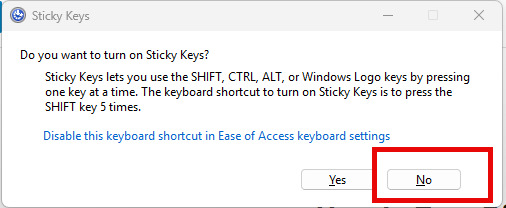
- Press the Shift key five times quickly. - A dialog box appears asking if you want Sticky Keys turned on or off. - Select No if it asks to enable or select the option to turn off Sticky Keys if it’s already on. This method is fast and requires no navigation through menus. It works well when you need to switch off Sticky Keys quickly during gaming or any intensive task. It’s equally valid for Windows 10 and Windows 11.
Method 2: How to Switch Off Sticky Keys via Windows Settings
For those who prefer a graphical route or want to make sure the feature doesn’t get turned on accidentally again, Windows Settings is your next best solution. Steps for Windows 10 - Click on the Start button and select the Settings gear icon. - Go to Ease of Access (sometimes labeled as Accessibility in older builds). - Select Keyboard in the left panel. - Under the “Use Sticky Keys” section, toggle the switch to Off. - (Optional) Uncheck “Allow the shortcut key to start Sticky Keys” to prevent accidental activation. Steps for Windows 11
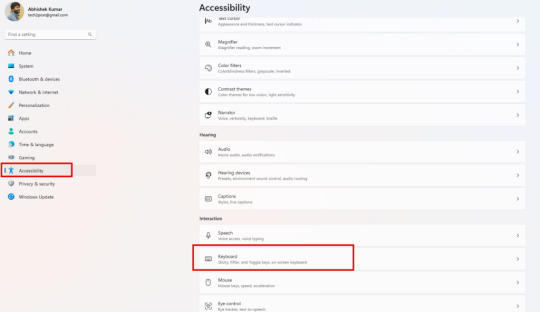
- Click on the Start button and select Settings. - Choose Accessibility in the sidebar. - Scroll down and select Keyboard. - Find the Sticky Keys option and switch off Sticky Keys. - (Optional) Disable any shortcut settings to ensure it doesn’t trigger unintentionally.
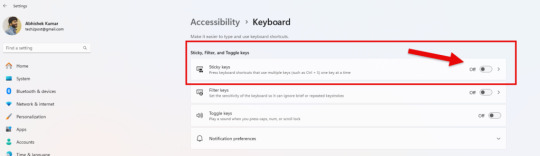
Using Windows Settings is beneficial because you can also customize other Ease of Access features simultaneously, helping you tailor your system to your specific preferences.
Method 3: How to Deactivate Sticky Keys in the Control Panel
Although Microsoft has been transitioning most system configurations to the Settings app, the Control Panel still exists and offers a more traditional interface for how to deactivate Sticky Keys. This approach is nearly identical on Windows 10 and Windows 11. - Press Win + R to open the Run dialog box. - Type control and press Enter to open the Control Panel.
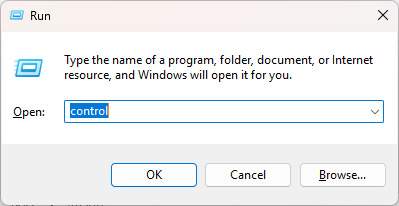
- Select Ease of Access or choose Ease of Access Center directly if visible.
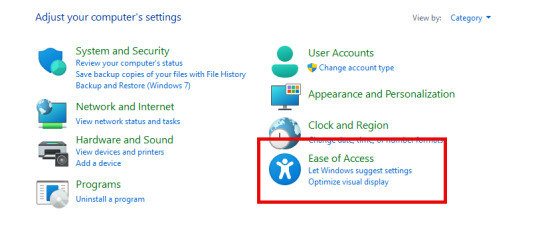
- Click on Make the keyboard easier to use.
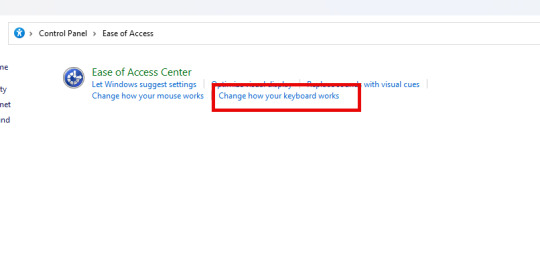
- Look for “Sticky Keys” under the Make it easier to type section. - Uncheck the box that says Turn on Sticky Keys. - Click Apply and then OK to finalize the changes.

Once you do this, you’ve effectively put Sticky Keys off in a more permanent fashion, covering both your user profile and the entire system if you have the necessary permissions.
Troubleshooting: Sticky Keys Won’t Turn Off?
Occasionally, you might follow the above steps only to find that sticky keys turn off is not working as expected. Here are some troubleshooting tips: - Restart Your PC: A simple reboot can often fix minor glitches. - Check Shortcut Conflicts: Some third-party software or accessibility programs might override your Sticky Keys settings. - Update Drivers: Outdated keyboard drivers can cause unexpected behavior, including Sticky Keys issues. - Check for Malware: Though rare, malware can disrupt system settings. Perform a scan using reputable antivirus software. - Create a New User Account: If the issue persists, try creating a new user account. Sometimes user profile corruption prevents you from turning Sticky Keys off. By addressing these potential conflicts, you can ensure that once you decide to how to disable Sticky Keys, the setting remains consistent, allowing for uninterrupted usage of your keyboard.
Frequently Asked Questions (FAQ)
How do I turn off Sticky Keys temporarily? If you want a quick fix, press the Shift key five times. A dialog box pops up allowing you to disable Sticky Keys. For a temporary measure, this is the fastest route. Why do I need to know how to switch off Sticky Keys? Many users inadvertently activate Sticky Keys through repeated Shift presses, especially during gaming or fast typing. Knowing how to switch off Sticky Keys prevents unexpected interruptions. Can I set up my keyboard to never enable Sticky Keys automatically? Yes. In Windows Settings or the Control Panel, uncheck the option that says “Allow the shortcut key to start Sticky Keys.” This ensures the system won’t enable it automatically. Are there any accessibility features similar to Sticky Keys I should be aware of? Filter Keys and Toggle Keys are other accessibility features that might alter your typing experience. Explore them in the Ease of Access or Accessibility menu to see if they’re beneficial or if you also need to disable them. Does turning off Sticky Keys affect gaming performance? Turning off Sticky Keys can improve your gaming experience by preventing sudden pop-ups or minimized screens. It doesn’t directly enhance frame rates or system performance, but it removes a possible source of interruptions.
Conclusion
Learning how to turn off Sticky Keys is a critical step for anyone who finds this accessibility feature more disruptive than helpful. Whether you’re on Windows 10 or 11, there’s a method to suit every preference—from the straightforward Shift key shortcut to in-depth tweaks in Settings or the Control Panel. Once you know how to disable Sticky Keys, you can avoid accidental triggers during important tasks or gaming sessions. If you prefer quick solutions, use the five-time Shift press method. If you want a permanent fix, how to switch off Sticky Keys through Settings or the Control Panel is the way to go. For power users who wonder, “How do I disable Sticky Keys in a more comprehensive manner?” you can disable all related shortcuts, ensuring you never run into the problem again. And if you ever face issues where sticky keys turn off doesn’t seem to stick, a few troubleshooting steps can resolve conflicts, driver issues, or software interference. In essence, mastering how to deactivate Sticky Keys puts you back in the driver’s seat, letting you type, game, and work without unwelcome interruptions. Whether your query was how do I turn off Sticky Keys for Windows 10 or Windows 11, following the guidelines above ensures you’ll have sticky keys off whenever you need. By keeping your keyboard settings optimized, you maintain a smoother, more efficient computing environment—one where those nagging accessibility pop-ups become a thing of the past. Remember, once you’ve managed to switch off Sticky Keys, it’s wise to explore other accessibility features in Windows. You might discover tools that genuinely enhance your productivity or comfort. But for most users, especially gamers and fast typists, how to deactivate Sticky Keys is the first and most vital step to ensure your keyboard responds exactly how you expect, every time you press a key. Read the full article
0 notes
Text
How to Force Quit Applications on Windows: A Step-by-Step Guide
When you're working on your Windows computer, encountering a frozen application can be frustrating. Whether it's a game, a web browser, or a productivity tool, knowing how to force quit an application can help you regain control of your system without restarting your computer. This guide will provide you with various methods to effectively force quit programs on Windows.
What is Force Quitting?
Force quitting an application means terminating it immediately, often due to it becoming unresponsive or freezing. This action is useful in preventing further disruption to your workflow. However, it's important to note that any unsaved changes in the application may be lost.
Methods to Force Quit Applications on Windows
Here are several methods to force quit on Windows, from simple keyboard shortcuts to more advanced options.
1. Using Task Manager
Task Manager is a built-in Windows utility that provides information about running applications and system performance. Here’s how to use it:
Open Task Manager:
Right-click on the taskbar and select Task Manager.
Alternatively, you can press Ctrl + Shift + Esc to open it directly.
Locate the Application:
In the Task Manager window, find the application that is unresponsive. It may be listed as "Not Responding."
End the Task:
Click on the application to highlight it and then click the End Task button at the bottom right corner. This will immediately close the application.
2. Using Keyboard Shortcuts
Sometimes, a quick keyboard shortcut can help you close an unresponsive application:
Alt + F4: With the unresponsive application selected, pressing Alt + F4 will attempt to close it. If the application is still responsive, this method can work effectively.
Ctrl + Alt + Delete: Pressing this combination will bring up a menu where you can select Task Manager and follow the steps above to force quit.
3. Using Command Prompt
For those comfortable with command line interfaces, you can also use Command Prompt to force quit applications:
Open Command Prompt:
Press Win + R, type cmd, and press Enter.
List Running Processes:
Type tasklist and press Enter. This command will display all running processes.
Force Quit the Application:
Identify the process name or PID of the application you want to terminate. Then, type taskkill /F /PID [PID] or taskkill /F /IM [ProcessName], replacing [PID] or [ProcessName] with the appropriate values. For example: taskkill /F /PID 1234.
4. Using PowerShell
PowerShell is another powerful tool you can use to manage processes:
Open PowerShell:
Right-click on the Start menu and select Windows PowerShell or Windows Terminal.
Terminate the Application:
Type Stop-Process -Name "[ApplicationName]" -Force, replacing [ApplicationName] with the name of the unresponsive application. For example, Stop-Process -Name "chrome" -Force.
5. Third-Party Applications
If you prefer a more user-friendly interface, consider using third-party applications like Process Explorer. This software offers advanced features for managing running processes, making it easy to force quit applications with just a few clicks.
Conclusion
Force quitting applications on Windows is a valuable skill that can help you manage unresponsive programs efficiently. Whether you prefer using Task Manager, keyboard shortcuts, Command Prompt, or PowerShell, each method provides a reliable way to regain control of your system. Just remember to save your work frequently to avoid losing any unsaved changes when an application becomes unresponsive. With these tools at your disposal, you'll be better equipped to handle any interruptions in your workflow.
0 notes
Text
Basic Computer Shortcut Keys For kids

Teaching kids basic computer shortcut keys can help them become more efficient and confident computer users. Here are 10 essential keyboard shortcuts that are easy for kids to learn and can be used in everyday computing tasks:
Ctrl + C: Copy - This shortcut allows kids to copy selected text or objects to the clipboard.
Ctrl + X: Cut - This shortcut is used to cut selected text or objects from one place and move them to another.
Ctrl + V: Paste - Kids can use this shortcut to paste the content they've copied or cut to a new location.
Ctrl + Z: Undo - If they make a mistake, this shortcut can undo the last action, which is especially handy in programs like word processors or image editors.
Ctrl + S: Save - Encourage kids to save their work frequently with this shortcut to prevent data loss.
Ctrl + O: Open - This opens a file or document in most applications, making it easier for kids to access their work.
Ctrl + P: Print - When they want to print a document, pressing this shortcut will open the print dialog.
Ctrl + A: Select All - This helps kids select all the content on a page or in a document.
Ctrl + F: Find - They can use this to search for specific words or phrases within a document or web page.
Ctrl + Alt + Delete: Task Manager - In case a program isn't responding, this shortcut allows them to open the Task Manager to close it.
#ComputerShortcuts#KeyboardShortcuts#DigitalSkills#BasicComputing#ComputerEducation#DigitalLearning#YoungTechies#KeyboardSkills
0 notes
Text
Computer not responding to ctrl alt delete

Computer not responding to ctrl alt delete how to#
Computer not responding to ctrl alt delete update#
Computer not responding to ctrl alt delete software#
Computer not responding to ctrl alt delete code#
Computer not responding to ctrl alt delete Pc#
Computer not responding to ctrl alt delete code#
The app will help you to regularly clear RAM memory and prevent your system or running apps from supports the work of the Press Council of Ireland and the Office of the Press Ombudsman, and our staff operate within the Code of Practice. Of course, you can use a short key combination to force quit apps, but we recommend that you use Memory Cleaner.
Computer not responding to ctrl alt delete how to#
Now you know how to Ctrl-Alt-Delete on Mac and the different ways to force close frozen applications. Keep in mind that restarting a Mac without logging out has to be be used only as a last resort since your documents will not be saved. Hold down the power button for several seconds. If force closing an app didn’t help to unfreeze your Mac, or you can’t even call the Force Close Application manager, then restart your system. The Memory Cleaner app will automatically clear RAM and prevent your Mac from freezing. One of the reasons why your Mac gets frozen is a lack of free RAM memory. Force close the app using the methods described above and then run it again. If an application freezes on your Mac, you should try to relaunch it. Fortunately, there are a few things you can do to fix a frozen Mac without spending anything. Select the app and click Force Quit from the context menu.Click the application icon in the toolbar.Also, Memory Cleaner combines Force Quit Applications manager and shows how much RAM your Mac is using right now, the memory usage of each app running on your system and allows you to quit and force quit problem apps. Memory Cleaner is a free application to monitor the memory usage of apps, clear inactive RAM memory and speed up a Mac. Click the Close (X) button on the top-left corner of the window.Here you can see different analytics about your Mac workflows, such as CPU, Memory, Disk, Energy and Network Usage. You will find it in your Applications folder. The Mac Task Manager analog is Activity Monitor. Select the app that does not respond and click the Force Quit button.If for any reason you don’t have a keyboard to Ctrl-Alt-Del on Mac using the Command-Option-Escape shortcut, there are other ways to force quit applications that are not responding. How to Ctrl-Alt-Delete on Mac without a keyboard Select the app you want to force close.Press the Command Option Escape shortcut on your Mac keyboard and you will get a window with the list of all apps running on your Mac.The alternative Control-Alt-Delete command to force quit apps on Mac is Command-Option-Escape, which calls the Force Quit Applications manager. Many users run Task Manager on Windows mostly to quit apps that are not responding. In this case, your Mac should be diagnosed by specialists at any authorized Apple service center.Ĭontrol-Alt-Delete is a Microsoft Windows shortcut that opens Task Manager and allows the users to see a list of launched apps, a list of executing processes, the CPU and the Memory usage of apps. You may have a hardware breakdown on your Mac, for example, an internal breakdown in the hard drive or defective memory.You should clean up your Mac, clear RAM or add more RAM memory. This can cause errors in the operating system. You have an insufficient amount of RAM memory or a lack of free space on the hard drive.This means that when there is no free memory available on your system or CPU usage is at 100%, “heavy” apps can cause your Mac to become unresponsive. “Heavy” apps require a significant computer resource. You use high memory-consuming applications.
Computer not responding to ctrl alt delete update#
You should always update applications and the system on your Mac.
Computer not responding to ctrl alt delete software#
The old versions of software may contain errors that can lead to memory leaks or read errors.
You are not updating your applications regularly.
Here is a shortlist of the most common reasons why your Mac freezes: How to Ctrl-Alt-Delete on Mac without a keyboardīefore exploring the Mac equivalent of Control-Alt-Delete, let’s learn the reasons why Mac apps are not responding. In this article, we are going to explore how to Control-Alt-Delete on Mac.ģ. In fact, there is no 100% similar Mac version of the Ctrl-Alt-Del command, but there are some alternatives.
Computer not responding to ctrl alt delete Pc#
Many users that switched from PC to Mac, try to find the command: Control-Alt-Delete on Mac.

0 notes
Text
Sooo I was surprised that I haven't seen anybody draw any of the scrybes in a bunny suit yet especially considering Easter is coming up and that thought spiralled into...this...
#stupidmemes#inscryption#LISTEN 'grumpy character is the easter bunny' is a good trope alright...#this is so painfully unfunny my computer stopped responding at one point#had to ctrl alt delete just to restart it D: maybe it was a sign to stop#my first time drawing ANY of the scrybes and its for a stupid joke#if he can be a christmas tree he can be any holiday mascot#inscryption meme#StupidDoodles
18 notes
·
View notes
Text
Laptop on Rent Delhi, Noida, Gurugram INDIA
55 Laptop Shortcuts To Increase Your Productivity
Ever been in a situation when you are in a productive zone while working on your laptop and you have to take a moment to use the mouse or drag your cursor to complete your next action? How does it feel?
The moment your momentum takes a pause is one of the worst feelings ever because you're riding the horse of maximum productivity who just ate the creative power bar and is forced to slow down only to reach that highest gear of efficiency again.

We all have been there and through these situations. It doesn't feel right at all. First of all, we rarely achieve this samurai state of working in our day and then when we achieve it we are taking a break only because we are unaware of the few hacks or shortcuts we can take to avoid such pit-stops and continue to ride our momentum to task completions.
So here are a few keyboard shortcuts to save our precious seconds and streamline our work process. We should practice these regularly and add them to our arsenal.
Windows logo key to the rescue
Open or hide start screen - Windows Key or CTRL + Esc
Maximize/minimize your window - Windows Key + Up/Down Arrow (Up arrow for maximize and Down arrow for minimize) Laptop on Rent
Cycle through apps on the taskbar - Windows Key + T
Switch between open apps - Windows Key or Alt + Tab
Switch to Desktop - Windows Key + D or M
Shutdown options - Windows Key + X
Take a screenshot - Windows Key + PrntScr
Snap. Split the screen evenly between two to four applications.
Snap a window to the left side of the screen - Windows Key + Left Arrow
Snap a window to the right side of the screen - Windows Key + Right Arrow
Now snapping into the quarters after dividing the screen into 2 parts -
Windows + Up Arrow or Windows Key + Down Arrow
It's important to lock your computer whenever you walk away - Windows Key + L or to switch users.
Output your screen to a projector, connect to external monitors or broadcast to a wireless display - Windows Key + P
Open my computer or file explorer to view all your drives and folders - Windows Key + E
Move app from one monitor to another - Windows Key + Shift + (Left/Right) Arrow Key
Open ease of access center - Windows Key + E
Open quick link menu - Windows Key + X
Open Run dialog box - Windows Key + R
Search quickly in your computer - Windows Key + F
Find other PC's in your network - Windows Key + Ctrl + F
Selection and actions
Selecting a required area requires precision. And our touch screen PC's and sometimes even the mouse fail to deliver this accuracy.
Select all of the content in a given window - Ctrl + A.
Select rows in an Excel spreadsheet, blocks of text in Word or files in File Explorer - Shift + Click the first row or the first line, hold down the Shift key and then click the last row or line.
Iterate through words and select the desired area as per your requirements - Shift + Arrow Key.
Select two or more non-adjacent items at the same time - Hold down Ctrl and Ctrl + Click all the items. If you click without Ctrl being pressed down, you'll lose all the previous selections.
Basic actions that can be taken now –
Copy the content - Ctrl + C
Cut the selected the area - Ctrl + X
Paste the cut or copied content - Ctrl + V
Open formatting options in MS Word after selection - Ctrl + D
If you want to skip the wide variety of options presented by the Format Dialog Box simply use -
To make the text bold or to remove the bold effect - Ctrl + B
To make the text italic or to remove the italic effect - Ctrl + I
To add or remove the underline on the selected area - Ctrl + U
Everyone loves a fresh piece of content. Thesaurus or online search for particular words can add these vibes to your language. To do so, highlight the word and press Shift + F7 and Word shows a comprehensive list of related terms in a panel on the right side of the screen.
If you want to reverse your recent actions use UNDO - Ctrl + Z and if you want to reverse the undo command use REDO program - Ctrl + Y. If nothing was undone then the Redo option will not do anything.
If you want to order a print, use this command - Ctrl + P
Open task manager to view the currently active tasks and manage them in case a task is not responding - Ctrl + Alt + Delete
Permanently delete files by skipping their entry to recycle bin - Shift + Del
Zoom in - Ctrl + plus sign(+) | Zoom Out - Ctrl + minus sign(-)
Shutdown windows - Alt + F4
Save your work - Ctrl + S
Rename a file - Fn Key + F2
Rename multiple files at the same time by selecting all the files at once using the shortcuts mentioned above and then press F2. Enter the new name and Vola, all your files will have the same name and a number in the end.
Browsing made easy
You don't need to rush to your mouse to take you to the previous page. Alt + Left Arrow takes you to the previous page of the current tab and Alt + Right Arrow takes you forward. Computer on Rent
Eliminate unwanted format when you paste in a snippet of text from a web page or any other document by using Ctrl + Shift + V. This copies the content into your browsers clipboard, free of all the formatting provided by the page or document owner and from there you can select and paste the content into your desired file.
Restore the recent opened tabs in case you wildly closed the tab you were working on using CTRL + SHIFT + T. This works for all the major web browsers such as Chrome, Firefox, Edge, Internet Explorer.
Select or highlight cells or rows while editing a spreadsheet in Excel or Google Docs by using Shift + Space. Furthermore you delete the selected rows using Ctrl + minus sign(-). In case you wish to select all the rows below or above the current row, use Ctrl + Shift + Up or Down Arrow.
Hide or reveal the bookmarks bar using Ctrl + Shift + B
Open bookmarks menu in chrome in a new tab using Ctrl + Shift + O
If you want to send your email with the speed of light after you're done composing it use Alt + S Outlook or other desktop mail clients. If you want to perform the same lighting action in Gmail use Ctrl + Enter.
Initiate a quick reply to an email in Outlook using Ctrl + R
You can create your own custom keyboard shortcuts in Gmail by switching on the keyboard shortcuts settings.
Update, reload, Refresh the stuck pages using F5 or Ctrl + R in any Windows web browser.
Search the web pages for a particular phrase or your desirable words using CTRL + F
If you like what you are reading on the internet it's better to bookmark that page and revisit it and gain precious seconds by not taking your cursor or mouse to the star button, using CTRL + D.
Rent A PC
1 note
·
View note
Text
@mercifuldexth [ Futaba ]
Wylan would be hesitant to say that there was ever a visit to Tokyo that could be defined as normal. This was mostly thanks in part to his own antics and mannerisms, true. There were a number of occassions where he nearly got himself arrested in the pursuits of amusement to offset the weight and impact of his work otherwise. His work of course being what made the rest of his visits that weren’t for some kind of pleasure abnormal.
Yet even if Wylan took every one of those visits together they wouldn’t come close to how bizarre and unnatural this visit was. What had begun as a post to oversee a joint meeting between Yakuza and Bratva turned into something otherworldly. Literally. As in Wylan literally found himself pulled into another world where the inner machinations of the Russian pakhan who had done a great deal of manipulation to his life were made manifest.
Since that moment of his awakening he’d set out to do a few things. First of all was to figure out why he had these abilities and who else may know about it. It wouldn’t take long before that question was answered, the muttering of Phantom Thieves and mental shutdown cases being prevalent on the news. Wylan knew of the shutdowns, whenever he removed a shadow form of someone inside a Palace the real world counterpart would suffer something similar.
Perhaps it wasn’t surprising that the deaths of prevalent crime administrations weren’t included in the news reports. That wouldn’t play well at all with the narrative the people were seeking at the time. What was getting reported however Wylan found very interesting. Changes of heart, over the top confessions. If these things were all connected, there was more to this otherworld that he didn’t know.
Finding research or any information at all was difficult. Everyone and their mother was hitting google and what was coming up might as well be propaganda and hearsay for both sides of the argument. Righteous. Villainous. Wylan can’t help but crack a bit of a smile. Whoever these Phantom Thieves were, they might be in a similar boat as him. Maybe.
His searching for information and answers takes him to some darker networks and areas of the web. Places where prevalent hackers spent a great deal of their time spinning webs and gleaning their data. His own contact back in the states, a younger male who lived with his grandmother, affectionately referred to as Nerdlord had always cautioned him about how and when he accessed these things. And that if he wanted to use those channels, well, maybe it’d be better to have him do it?
Sometimes Wylan wondered if that advice was something he should have taken. Even in the past he had run ins and information taken from him. Some of his phones that he liked and computers that he liked having to be burnt up and thrown into a pit. When you have folks like Alibaba and then the various companies with their own cyber jackasses. Well, some of these run-ins had been better than others such as the former.
Perhaps it was an irony then that after searching for information into the mental shutdown cases, and using words such as Metaverse in his searches gained their attention. A day or so after doing some random attempts at research (which were, as expected, fruitless) he finds his tablet becoming unresponsive. Programs aren’t opening and pages aren’t loading. He curses himself, already lamenting having to purchase another tablet because some script kiddy caught his connection info and was going to slave his device.

“Aw man... c’moooon...” He attempts the usual things. A ctrl alt delete. Smashing buttons, blowing on a usb port. Tried and true methods! Alas nothing seems to be helping, and he ends up force shutting down the system for a reboot. The email he’d been writing to his sister probably not saved but... he could write it again. The device doesn’t boot up to the usual product logo however, but a familiar grin on an eyeless Cheshire cat.
[ Hello there ]
The words appear on the screen and Wylan wonders if a maid cafe is the right place to have this conversation. The waitresses weren’t around, and his omurice with ketchup insignia was already half eaten. Maybe this can be wrapped up before they come back around about another coffee or the check. Wylan stares at the screen pondering how the fuck to respond to this. Or if he just throws out the tablet and decides not to deal with the prevalent hacker. Again.
The previous run in hadn’t gone too poorly. So. Maybe... He sighs. Why not see what happens? They already know it’s him.
>oh hi, havent seen you in awhile!
4 notes
·
View notes
Text
Bootrec the requested system device cannot be found

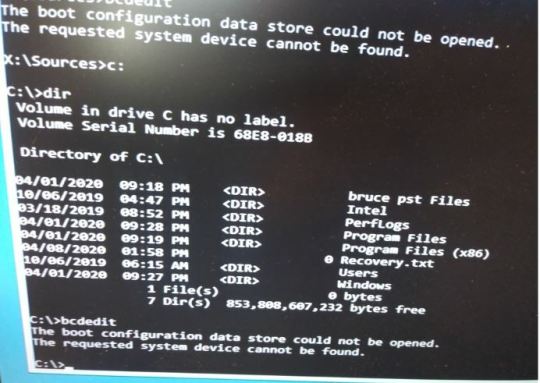
So a while back when the Windows 10 Upgrade had popped up on my computer, I upgraded with no problem at all. Why is that? View 3 Replies Lenovo ThinkPad T520 / No Operating System Found Sep 21, 2015 Is it normal that if I type net start tcpip6 on the cmd the result system error 2, not found?Īlso, I do not have the file tcpip6.sys on /system32/drivers. View 2 Replies Networking :: Tcpip6 Not Found - System Error 2 Oct 16, 2015 Is there anything that I can do? I'm hoping there's a way I can force the notebook to recognize the USB, or at least boot into the f2 or f12 commands to see if I can use them in any way. My acer doesn't have a CD-ROM or anything of the sort, so the USB appears to be my only hope. I plugged that in, yet it doesn't seem to recognize it at all. Today, I downloaded Win 10 using the Media Creation Tool in an attempt to create a bootable USB drive. I do have a USB Logitech K120 keyboard hooked up to it (since the original keyboard messed up,) but it had been working fine for those commands and such up until now. My first option was to try to use either f2 or f12 to see if there was some way to get around the issue, but then I remembered that, recently, my notebook had stopped responding to those commands. Press Ctrl+Alt+Del to restart," popped up. Try disconnecting any drives that don't contain an operating system. When I turned it back on, the message "An operating system wasn't found. The reset failed, so I turned off the notebook. Eventually, I ran into some issues with the start menu not popping up, so I decided to run a clean reset of Windows 10. My Acer Aspire One was upgraded to Windows 10. I received this message with new SSD (replacement) but I know receive same message with old SSD? View 1 Replies Reset Failed - Operating System Not Found Feb 23, 2016 Every time I turn on PC I get the message "an operating system wasn't found try disconnecting other drives". Trying to change boot sequence to read DVD drive first but can't get into bios. View 2 Replies Operating System Not Found Mar 5, 2016 View 3 Replies PC Says No Operating System Found Jan 14, 2016 Ctrl alt delete only gets me a blank screen and any key gets me the same error message. I have a lenovo system that can't find the system disk. View 1 Replies Error 1962 On Lenovo System - No Operating System Found Nov 26, 2015 I've checked to make sure my hard drive was set to the boot drive and I've tried reinstalling but that doesn't work either. Whenever booting my pc I get a "operating system wasn't found error". What else can i do? View 2 Replies System Not Booting - Operating System Wasn't Found Error Aug 18, 2015 I have also tried different sata ports on my motherboard, resetting bios settings, changing boot order, changed sata cable. I get the error 0xc00000f and have to recreate the media creation tool on the usb. (If i say Yes to rebuild both of those, my media creation usb stops working if i restart. *rebuildbcd tells me i have 2 installed windows os. I have tried with the command prompt the following commands Startup repair does not work, error is "the hard drive is locked" Made a win10 usb with the media creation tool from another computer. I fixed that problem now im greeted with a black screen with something like "no bootable device found please detach any devices"
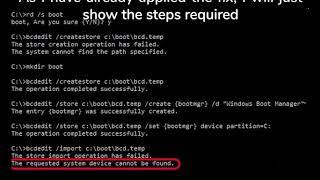
Upon starting again i was greeted with "no operating system found" My computer had froze and i forced a shut down via power button.

I upgraded from windows 7 to 10 about 2 weeks ago, absolutely no issues, i was happy with everything. Installation :: No Operating System Found And No Bootable Device Jan 2, 2016 I typed in "yes" however it said "the requested system device cannot be found." View 1 Replies Total identified Windows installations: 1 D:Windows Add installation to boot list? Yes/No/All:" Successfully scanned Windows installations. Please wait, since this may take a while. "Scanning all disks for Windows installations. i typed "bootrec rebuildbcd" on cmd from the windows recovery media advanced options and came up with So i researched and found a tutorial on how to fix the bcd. I restarted my computer to see that an error message said " you pc needs ti be repaired " and something abour rhe boot configuration data being missing. My computer was on sleep mode and my sister plugged it off. BCD Repair - The Requested System Device Cannot Be Found Nov 16, 2015

1 note
·
View note
Text
Free memory windows 10

#Free memory windows 10 for android#
#Free memory windows 10 pro#
#Free memory windows 10 software#
#Free memory windows 10 Pc#
#Free memory windows 10 windows#
Keep going for longer with the advanced battery optimizer and feel like a VIP with premium customer support. You also won’t forget to carry out your spring cleans as you can schedule automatic alerts.
#Free memory windows 10 pro#
System Speedup Pro automatically backs up your system, so you can restore it or individual files with ease. If you’re over-zealous and accidentally delete a folder, it’s no problem.
#Free memory windows 10 Pc#
Prepared to pay for a premium experience? Here it is.įor an extra deep clean and over 40 PC optimization tools, consider Avira System Speedup Pro, which is essentially the free tool with extra muscle.
#Free memory windows 10 windows#
Here are more tips on the fastest ways to speed up a Windows PC. Plus, making technology last longer lets you feel smugly self-assured: You’ve made a smart choice for your wallet and the planet. With the right optimization tools, including a RAM cleaner, you can teach an old dog new tricks. It’s a fact of life that we all slow down as we get older, and it’s no different with your computer. Anti-virus protection helps block thousands of online threats, while the RAM cleaner optimizes memory usage by shutting down unnecessary processes.
#Free memory windows 10 for android#
Avira Antivirus for Android and Avira Mobile Security for iOS are packed with speed boosters, plus essential online security and online privacy features. System Speedup also defragments hard drives, speeds up booting times and cleans the registry.Īvira performance tools aren’t deskbound, so you can clean out and help speed up your devices for free. Temp files, duplicates, and junk? Deleted. But there’s a tool for that, and more: Avira System Speedup for Windows can help your PC achieve its leaner beach body by clearing out clutter. You could identify resource-sucking apps and uninstall them and disable the apps that start unnecessarily when you boot up. There’s a free RAM optimizer that may give you a performance boost Now watch what happens to Google Chrome memory consumption when you add ‘just’ a music video! A table appears that gives you a clear overview of which apps and background processes are running and how much memory they’re munching. To see what programs are running on your PC and what they’re up to, open Task Manager by pressing CTRL+ALT+DELETE. They start automatically when you boot up your computer and are guzzling RAM before you’ve even opened your first app. There are also processes that are always running in the background, such as system updates and security software. Here’s another culprit: Facebook can run rampant with RAM as it’s always auto-loading content! Android users are convinced it even helps drain battery life. Gaming loves RAM too, and you’ll need at least 8GB for smooth gaming (16GB is optimal), unless you want World of Warcraft to freeze mid battle. Like Netflix? Complex websites that are heavy on graphics and videos generally use more RAM. Your operating system and web browser typically consume the most RAM. Multi-tasking between apps? Now you’re burning RAM. What’s eating your RAM? Meet the resource hogsĭid you know that everything uses RAM? Did you just move your mouse? It nibbled a bit of RAM. So, there’s no need to shop around for a new device (yet).
#Free memory windows 10 software#
System updates and even booting up seem….to…take…forever…Luckily, when you clear out working memory on your PC with a RAM optimizer, you can often add more pep, especially if you’re using new software on an older machine. Other tell-tale signs are display problems, so pages partially load or appear blank. Follow our top tips for a digital declutter now and explore the benefits of emptying RAM storage and freeing up memory!Īre programs slow to respond? Do they freeze or crash? Do you click on an icon and wonder if you should make a cup of tea while you wait for it to respond? Your computer may be crying out for more RAM. When you use up all the space in your RAM, your computer has nowhere to store the data it needs to carry out its tasks. This is called Random Access Memory (RAM) and it stores all the data that your device needs to complete active tasks and run programs and processes. Much like a brain, your computer has a chip on its motherboard that houses its short-term memory. Once just an animal with horns, RAM these days is far more technical and can make or break your online and computing experience.

0 notes
Text
Office 365 word selection is locked

#OFFICE 365 WORD SELECTION IS LOCKED WINDOWS#
For example, the owner file for Document.doc is named ~$cument.doc. The owner file name uses the following convention: It begins with a tilde (~), followed by a dollar sign ($), followed by the remainder of the document file name. The owner file is located in the same folder as the document that you tried to open.
#OFFICE 365 WORD SELECTION IS LOCKED WINDOWS#
Start Windows Explorer, and then browse to the folder that contains the document file that you tried to open when you received the error message. On the File menu, click Exit Task Manager. Repeat steps d and e for each occurrence of Winword.exe. If you receive a message that states that the program is not responding, click End Now. In the Task Manager Warning dialog box, click Yes. Press CTRL+ALT+DELETE to open the Windows Security dialog box.Ĭlick Task Manager, and then click the Processes tab.Ĭlick Winword.exe, and then click End Process. Save all your work, and then quit all programs. If they are, see your product documentation to complete these steps. NOTE: Because there are several versions of Microsoft Windows, the following steps may be different on your computer. If it is not in use, quit all instances of Word, and then remove the owner file. If the document is in use, open the document as read-only. To resolve this issue, first confirm that another user on the network does not have the document open. The document is shared over a network, and another user has it open. Word previously quit improperly and, therefore, did not delete the owner file.Ī second instance of Word is running in the background with the document already open. This may occur if one or more of the following conditions are true: This behavior may occur if Word determines that the owner file for the document already exists. To open a read-only copy of his document, click.įile name is the name of the document that you tried to open. File name is locked for editing by another user.

1 note
·
View note
Text
How to Correct a #DIV/0! Error?

How to Correct a #DIV/0! Error?
How to correct a #DIV/0! error? We all are doing quite a lot of tedious things on Excel. Sometimes, while making calculations, we encounter errors on the side of our calculator, which might be due to any reason such as wrong formula, incorrect cell reference or data type specifications. This is what we will be dealing with in this article, with the most common #DIV/0! error in Excel and their quick solutions on how to avoid them.

Easy fix: How to Correct a #DIV/0! error?
How to correct a #DIV/0! error?
Microsoft Excel divides a number by zero which is not allowed (#DIV/0! error). The help topic for this error has the following suggestions: 1. If you are using a function and it returns this error, check each argument to the function to make sure that it is not zero. 2. If you have an equation that results in a formula that contains a divide by zero error, check each part of the formula individually until you determine which part is causing the problem. When a formula tries to divide a number by zero or an empty cell, Excel returns the #DIV/0! error. The #DIV/0! error is usually the result of something that was intended to be divided by something else, but something else ended up being zero or was empty. For example, suppose you have a list of products and each product has a unit price and you want to calculate the total price for each product. If you multiply unit price times quantity and one of those values is zero or blank, one of your formula cells will show a #DIV/0! error.
#DIV/0! error: Change the 0 (zero) to a 1 (one)
The simplest way to fix #DIV/0! error is to change the 0 (zero) to a 1 (one). For example, if one of your formulas is: =A2/B2 And the cell B2 has "0" in it, the formula in column C will return the #DIV/0! error. Simply replace that zero with a number, even if it's "1": =A2/B1 If you don't want to change the numbers in column B, you can also use another column. For example: =A2/(C1+D1)
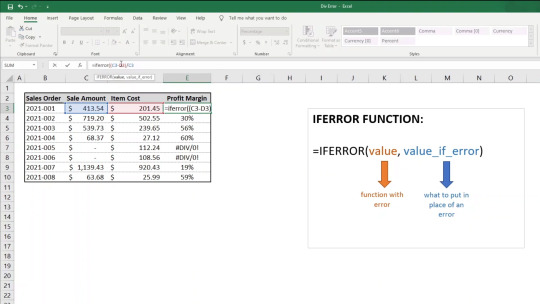
The best way to prevent errors is to make sure your formulas are always referencing valid cells and ranges
The best way to prevent errors is to make sure your formulas are always referencing valid cells and ranges. Before you get started, check the following: - Make sure that the data that you’re referring to in your formulas exists and is in a valid format. - Check each cell and range that you’re referencing in your formula. - Verify that each cell or range is formatted as number data.
How to fix Microsoft Excel not responding error
Have you recently encountered the Microsoft Excel not responding error? If you're like most users, it probably came completely out of the blue. One minute your spreadsheet is working perfectly fine--then, seemingly without cause, the program freezes up. You can't scroll or click to a different cell. You can't enter any new data. In short, the program is effectively useless. Fortunately, there are a few steps you can take that might just solve the problem and get you back to work. Too many applications running at once can severely slow down your computer's performance--and in turn, this can create unexpected problems with programs such as Microsoft Excel. To check for running applications, press Ctrl-Alt-Delete on your keyboard and select Task Manager from the resulting menu. From here, you'll be able to view all currently active programs and end any processes that are no longer needed by right-clicking and selecting End Process Tree or End Process. Microsoft Excel is the most popular and powerful spreadsheet program on the market. It's also a very complex piece of software, and that complexity can lead to problems with stability when you're using it. One of the most common errors that users encounter when using Excel is "Excel not responding". This error means that Excel has stopped working and won't respond to user input. If you're seeing this error, here are a few ways to get your workbook working again and regain control of your spreadsheet. - Reboot your computer - Check for conflicting programs or add-ins - Repair or reinstall your installation of Microsoft Office - Run Excel in safe mode
12 Common Excel Errors And Solutions
Excel is one of the most powerful tools for data analysis—but it can also be intimidating. A small error in your formulas can lead to big errors in your results, and there are plenty of little mistakes that can creep into your spreadsheets without you even noticing. Here are twelve common Excel mistakes you might be making, and how to fix them. 1. Using commas instead of periods for decimals 2. Not using parentheses correctly 3. Using a space when typing a cell reference 4. Using a space when typing an operator 5. Not using absolute references when you should 6. Not using relative references when you should 7. Ignoring error values or messages in cells or formulas 8. Not double-checking numbers before finalizing a report or presentation 9. Storing dates as text values instead of dates 10. Not formatting numbers as currency or percentages when necessary 11. Using manual calculations instead of automatic calculations 12. Ignoring the need for data validation We have come to the end of our first post. We hope it helped you. You can read this article on the subject or you can read this article we found for you from another site. Read the full article
0 notes
Text
How To Tab Out Of A Game 71
Go to the previous tab in the window: Windows 144, lol 144 = flicker in windows, flicker in game, alt tab works perfectly.

unable to ALT + Tab out of Steam Games? YouTube
Shift + ctrl + tab:

How to tab out of a game. Try windows key,or the alt+tab. Pc (windows 7 or later): Open the window you used least recently
If you’re using a laptop or another computer that has an fn (function) key on its keyboard, simply pressing f11 might not be enough to get the job done. It pretty much prevents me from going back to the game if i alt+tab. Purchase from the xbox store or play with xbox game pass
See below where you can find the game depending on your platform: If i alt+tab from a game (here, witcher 3) and try to resume it, it just flickers and automatically alt+tabs out from the game. Tabs is available for purchase on steam, epic games, microsoft store and xbox one.
Alt+tabbing should be a breeze then. Click on the multiplayer tab in the main menu, and click play online. you will be able to search for a game, or create a private lobby. Cbrate 10 years ago #6.
Pressing alt + tab allows gamers to switch to a different screen when running a game in full screen, and using the same hotkey allows them to return to the game easily. Your spotify music will now play in the background while you are playing the game. Switch to the “betas” tab in the game’s properties window.
Press & hold alt, tap tab until you get to the window you want to open, then release. To fix the fps, we need to jump across two tabs to the video tab. * tag me with @ea_atic if you are responding to me.
If it is possible, try running your game with borderless windows instead of fullscreen.it is more convenient to switch between game and desktop without any quit. To get out of the xbox gamebar, simply click anywhere else on the screen or press the esc button on your keyboard. Click the origin menu and select application settings.
Make sure you have the correct dimensions for your computer's screen selected in the options before you make this change. These events are the perfect place to try out your game and get the opinions of veteran board gamers. Hey @atusiii, when you are tabbing back in to the game, press alt + enter.
After installation, open the application, and then import your video clip by clicking the open a single video file. Kindle fire hdx 7 (3rd gen) kindle fire hdx 8.9 (3rd gen). The following grays out and disables your tab:
If you alt+tab out of it, you can hover over the game’s taskbar icon or press alt+tab again. For a variety of reasons — especially problems with the way some games are coded — the game may encounter a problem while doing this. You should now be able to skip out of the windows 10 configuration/settings menu and start going about your business as normal without any lag or slowness when it comes to using the alt+tab combination when gaming on the latest windows 10 update.
Press f11 on your computer’s keyboard. Notebook.tab (0, state=disabled) with 0 being the index of the tab you want to disable, and notebook being your notebook object. This will disable alt+tab, windows+tab, and both windows keys.
But doing this in the middle of a match is likely to disconnect you from the game. Switch your mode to borderless instead. Tabs download free option is a great opportunity to.
You can also press & hold alt, then tap tab, and select a window with the left or right arrow keys, mouse, or touch. A player’s age will likely impact how they approach your game. If all of them don't work,try using the ctrl +alt+delete to open the taskmgr, which could help you back to the desktop.
The connections tab is essentially a hub where you can monitor on which platforms you have your account logged in. = taskbar position of the app i want to switch to (pinned icons counts, too) We can’t disable these shortcuts in the registry, but we have successfully used autohotkey to disable alt+tab, windows key + tab, and the windows key itself.
Sounds like a windows setting not a lol one. Steam, epic games, microsoft store (also available on xbox game pass for pc) mac (mojave or later): In general how you disable widgets in tkinter is by setting the state option to tk.disabled or more foolproof just setting it to a string saying disabled.
Keep pressing win key, then press d to show desktop and force the game to minimize, (optionally) then press tab to show window previews, then press 1 2 3 4 etc. To see if that helps. Local hobby and game shops often have community games nights.
It even has a mind of its own: With the file imported, you’ll land on the picture settings tab. Open the origin client and log into your ea account.
Other shortcuts can also be obnoxious. Here you can opt into open betas if there are any by selecting. Pressing alt+tab or windows key+tab will open an application switcher that takes you out of your game.
The amazon version of roblox mobile is supported on the following devices: You can, if you need to, batch import a number of clips from one folder. You can also join a game from the lobby, or invite friends to a private lobby.
Try out the game with your younger siblings and grandparents to test its age appropriateness.
0 notes
Text
minecraft "not responding" and does not work.
Minecraft not responding on launch or startup is a very common problem that the players started encountering in 2015 or so. Reddit[1], Minecraft, Microsoft[2], and other forums were overfilled with questions on how to fix Minecraft not responding on startup or Minecraft not fully loading. Although some experts claim that the issue is most prevailing with the 1.13, 1.14, and 1.15, the problem seems to be software/hardware related.
Minecraft is a sandbox video game launched by Mojang Studios. It's built on the Java programming language and was first released in November 2011. Upon the release, its download has been steadily increasing. In 2016, the downloads topped to 100 million and the surge in interest did not slow down in 2020[3] when the sales officially reached 200 million with 126 million monthly gamers. Since these numbers are outstanding, the issue when Minecraft does not respond on launch is really frustrating.
The actual problem is simple – when the gamer uses the vanilla launcher, Technical Launcher, Twitch, or another Minecraft game/file, it triggers the Mojang window to popup, which eventually freezes with a notification “Not Responding.” The frozen screen never launches the game, so the user has to force-quit this page and try again.
In some of the cases, Minecraft not responds and the screen generates a dialog box saying:
Java(TM) Platform SE binary has stopped working. A problem caused the program to stop working correctly.
Such notification may turn not only Minecraft unresponsive but any Java-based application[4]. In most of the cases, this error happens due to video driver issues that crash Java application and restricts people from launching Java-based games and apps.
In this particular case, Windows users should fix Minecraft not responding problem by checking the video card driver and then update the NVIDIA, NVIDIA GeForce, Radeon ATI, or Intel video driver if it's out-of-date. However, that's not the only culprit of the Minefract not responding error message. Apart from video driver incompatibilities, the game may not be launched due to the following reasons:
Missing Java updates;
Missing Windows updates;
Unfinished Mincraft's installation;
Outdated Minecraft;
Missing administrative privileges;
Discord overlay.
The list of reasons why Minecraft is not responding with the applicable fixes
FIX IT NOW!
To repair damaged system, you have to purchase the licensed version of Reimage.
There are many reasons why people encounter the Minecraft not responding error on startup or launch, but the most typical are the ones listed above. If you have a suspicion about which solution can help in your case, find the steps explained below and apply it. Otherwise, try each method one-by-one.
Method 1. Install Java updates
FIX IT NOW!
To repair damaged system, you have to purchase the licensed version of Reimage.
Since this game is written in Java programming language, outdated Java may be the problem why Minecraft keeps saying not responding. If the game keeps crashing, freezing, or fails to respond on load, find out the versions of your OS (32 or 64-bit) and update Java accordingly.
Right-click on This PC icon and select Properties.
Open System type. Here you should see the type of your OS.
Once the type is clarified, navigate to the official Java site and download a compatible update.
Run the installer and finish the Java update installation process.
After that, open the folder and copy the file version folder that you see.
Now press Windows key + E to open Windows Explorer and then navigate to the following path (depending on the type of the system)
Paste the Java file version folder that you've copied before.
After that, launch the Minecraft mod manager and click Edit profile at the bottom of the screen.
Finally, extract the file that you have just downloaded. Open the folder and copy the file version folder type.
C:\\Program Files\\Java (for 32 bit) C:\\Program Files (x86)\\Java (for 64 bit)
Method 2. Install Windows updates
To fix Minecraft not responding issues, we recommend installing the latest Windows OS updates. Luckily, this process is automated, so all you have to do is:
Press Windows key + I to open Settings.
Open Updates and Security section and click Check for Updates button.
Wait while Windows is looking for available updates on the server. When the updates are provided to you, click the Install Updates button to install them.
Finally, restart the PC.
If that did not help, we strongly recommend updating video drivers. As we have pointed out earlier, issues with the NVIDIA, NVIDIA GeForce, Radeon ATI, or Intel video driver can crash Java and, subsequently, turn Minecraft unresponsive.
Right-click on Start and select Device Manager.
Expand the Display adapters section.
Right-click on your graphics card driver and select Update Driver.
Select Search automatically for updated driver software.
Wait while Windows is searching for the latest driver updates. Install the driver.
Restart your machine.
Method 3. Update/reinstall Minecraft
FIX IT NOW!
To repair damaged system, you have to purchase the licensed version of Reimage.
If the two solutions above did not help to fix Minecraft won't work issue, then we recommend trying to reinstall the game completely as the installer may be compromised or unfinished.
First of all, you should start Minecraft Launcher.
Click on the Options button and select Username.
Finally, click on the Force Update button.
After the update, restart your computer and try launching the game.
If the game update left the startup screen of Minecraft unresponsive, remove Minecraft completely and download it anew:
Press Windows + R simultaneusly, type appwiz.cpl in the dialogue box, and press Enter.
Find the Minecraft, right-click on it, and select Uninstall.
After removal, restart your machine.
Once it boots up, navigate to the official Minecraft site and download the official installer.
Before launching the installer, press Windows key + R and type “%appdata%”. Press Enter.
In the opened directory, you should find three folder names.
Open each directory and remove the Minecraft's folder from them.
Finally, restart the computer and then launch the installer under administrative privileges.
Local LocalLow Roaming
Method 4. Run Minecraft in an administrator account
FIX IT NOW!
To repair damaged system, you have to purchase the licensed version of Reimage.
Some people reported that they managed to fix Minecraft not responding by running the game in an administrator account. The issue may sometimes be triggered due to the lack of permissions and restricted access of the user. To solve this issue, follow these steps:
Find the main executable file of the Minecraft installer.
Right-click on it and select Properties.
Select Compatibility and mark the option Run this program as an administrator.
Method 5. Remove Discord app
FIX IT NOW!
To repair damaged system, you have to purchase the licensed version of Reimage.
Discord app is often used by Minecraft players as it allows gamers to intercommunicate during the gameplay. However, often the Discord's overlay may disrupt Minecraft causing its unresponsiveness. Therefore, if you are not using Discord, we strongly recommend uninstalling it when Minecraft won't respond.
If you are not sure if Discord is the culprit, then try disabling it in the first place.
Press Ctrl + Alt + Delete to open Task Manager.
Click Startup and find Discord app on the list.
Click Disable.
After that, restart your machine. If disabling Discord did not help, try to uninstall it.
Press Windows key + R, type appwiz.cpl in the dialogue box, and press Enter.
Find Discord on the list, right-click on it, and select Uninstall.
Finally, restart the machine.
Repair your Errors automatically
ugetfix.com team is trying to do its best to help users find the best solutions for eliminating their errors. If you don't want to struggle with manual repair techniques, please use the automatic software. All recommended products have been tested and approved by our professionals. Tools that you can use to fix your error are listed bellow
0 notes